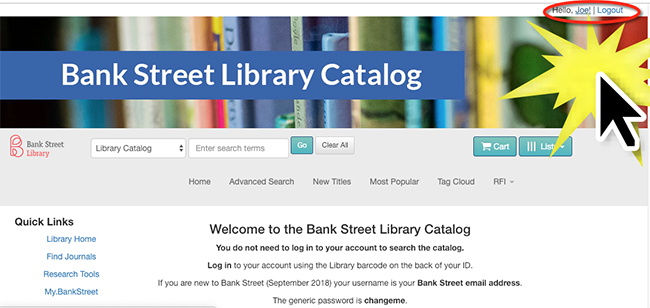The circulation desk staff have signed you up for a Library account and placed a 14 digit barcode on the back of your Student ID card. You’re probably wondering how to log in and change your password to something more private. Your first step is to login into your account.
Library Homepage
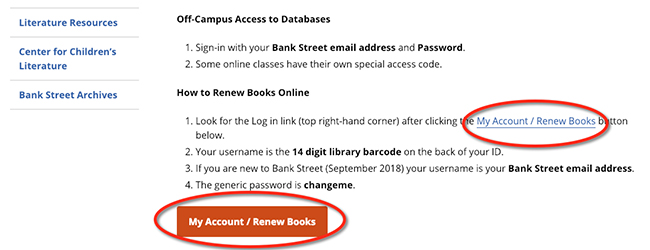
Find either the My Account / Renew Books link or button on the Library homepage.
Find the Log in Link

It’s true, the link is tiny but it’s there, in the top right-hand corner of the screen.
Click and Log in!
This is where it could get tricky.
- If you are are new to Bank Street (September 2018) use your Bank Street email address and the generic password changeme
- If you’ve been with us for a while use the 14 digit barcode on the back of your card and the generic password changeme.
- If you’d like to use your Bank Street email address, ask at the circulation desk, and we’ll change it for you.
- If you are a parent you can use:
- the 14 digit library barcode on the back of your Parent ID card
- Or you can ask us to change it to the email address you use to communicate with Bank Street.

Go to Your Account
You have two chances. You’ll see a small pop-up box with this message:
You’ve successfully logged in! Go to your account.
Or, if you’re not quick enough to click your account, just click your name in the top right-hand corner instead.
Find the Change Your Password Link
Yes, it’s right under your nose but it took us a minute or so to find the link.
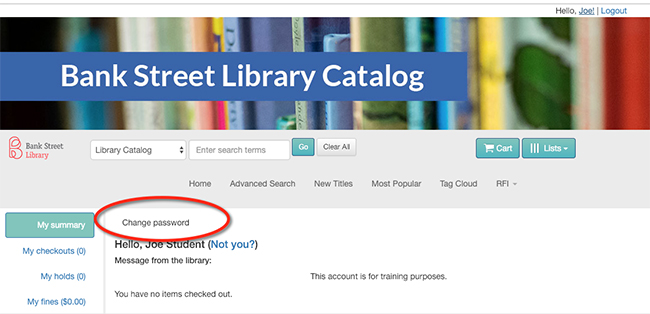
Change Your Password
The current password is changeme. Make your new password easy for you to remember. Finally, hit submit.
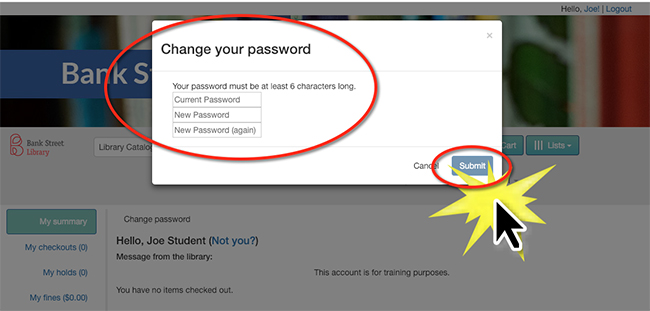
You’re all set, don’t forget to Logout.
Problem?
If you are still having problems, ask for help at the circulation desk.